Bulk operations: Manage deadlines¶
It should be easy to move deadlines for multiple groups at once, or giving new attempts. The manage deadline page will give you an overview of all distinct deadlines within an assignment. There are two different operations, move deadline and give new attempt. You can also, for each of these operations, choose which students to include: some of them, or all of them.
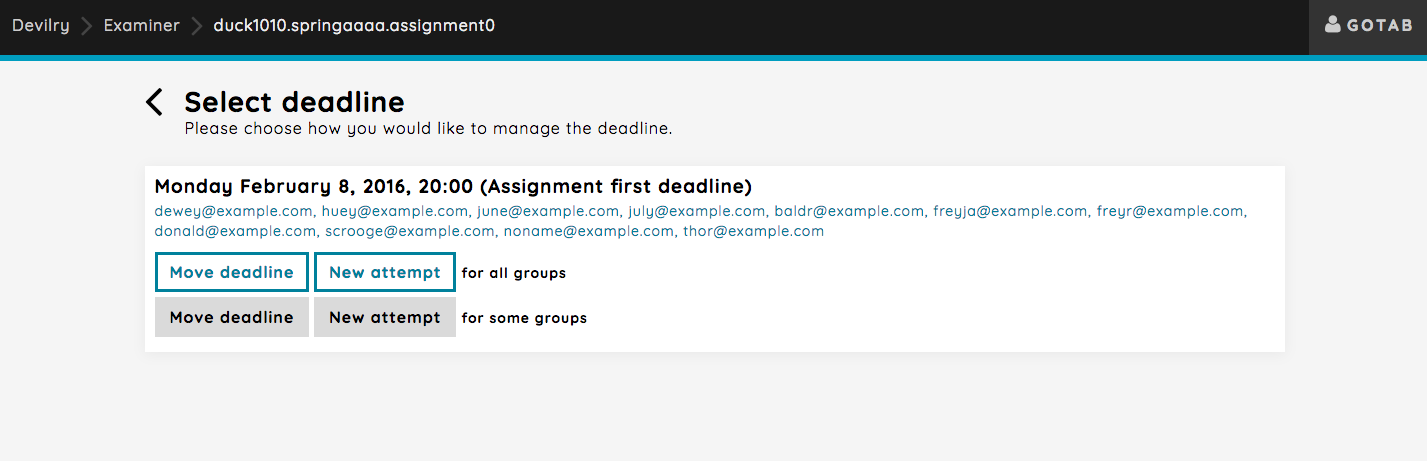
- Metadata about the deadline:
As you can see, there’s only one deadline for the assignment. This is the deadline that was set when the assignment was created. Each deadline will contain the list of groups that has this exact deadline. Each group is a link to their delivery feed.
- Available operations:
There are different operations:
Move deadlineandNew attempt. Each of these operations can be performed for all groups, or a selected set of groups.- For all groups:
Moving a deadline or giving a new attempt for all groups will take you straight to the view where you can set the new deadline.
- For some groups:
Moving the deadline or giving a new attempt for some groups will take you to a view where you can select wich groups to handle the deadline for, and then take you to the view where you can set the new deadline.
Note
Moving the deadline for all groups when some groups are already corrected will simply exclude the corrected groups. A message will appear at the top of the page notifying you about this when selecting an operation.
Note
Giving a new attempt for all groups when some groups are not yet corrected will simply exclude the uncorrected groups. A message will appear at the top of the page notifying you about this when selecting an operation.
Giving a new attempt¶
For the sake of simplicity, say that the course you are an examiner on has a policy that states that all students are to be given a second attempt should they fail their delivery. Simply give all or some failed groups a second attempt.
Let’s use the manual select view for giving new attempts. Click the grey New attempt button. This will take you to a page where you can select each group manually.
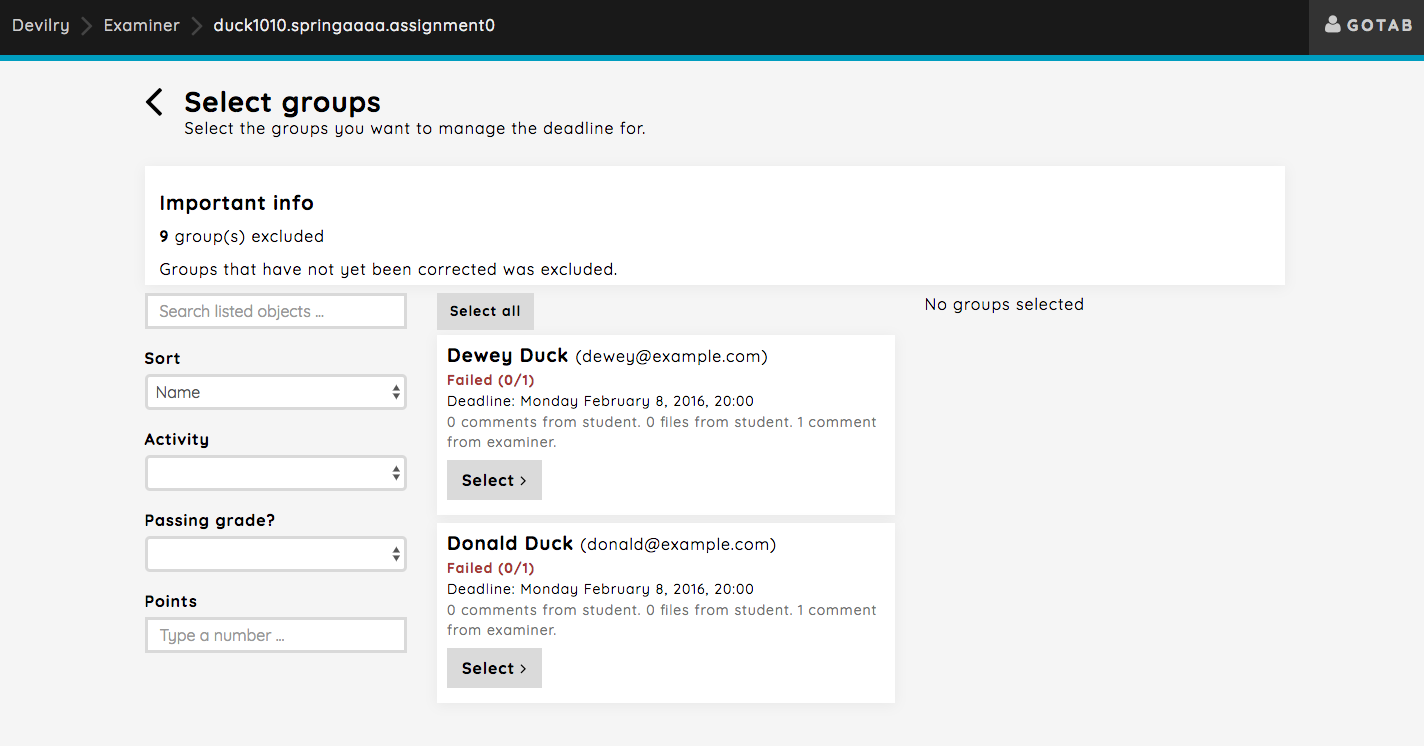
As you can see at the top, all groups that have not yet been corrected are excluded. Which makes only corrected groups available for selection. Hit the select button on both groups and press the Continue with selected groups button.
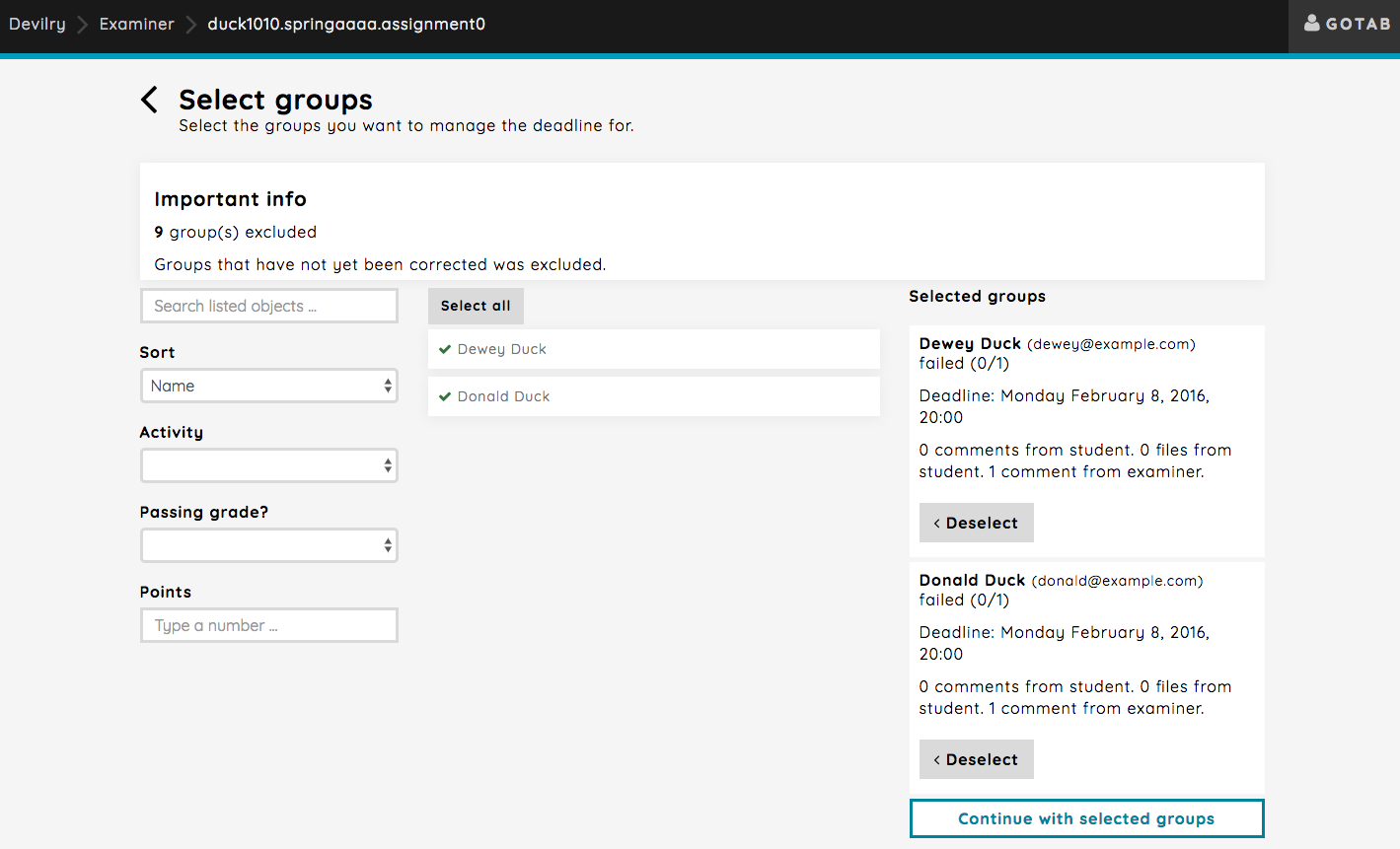
This will take you to the page where you set the new deadline for the new attempt and comment that will added to the delivery feed.
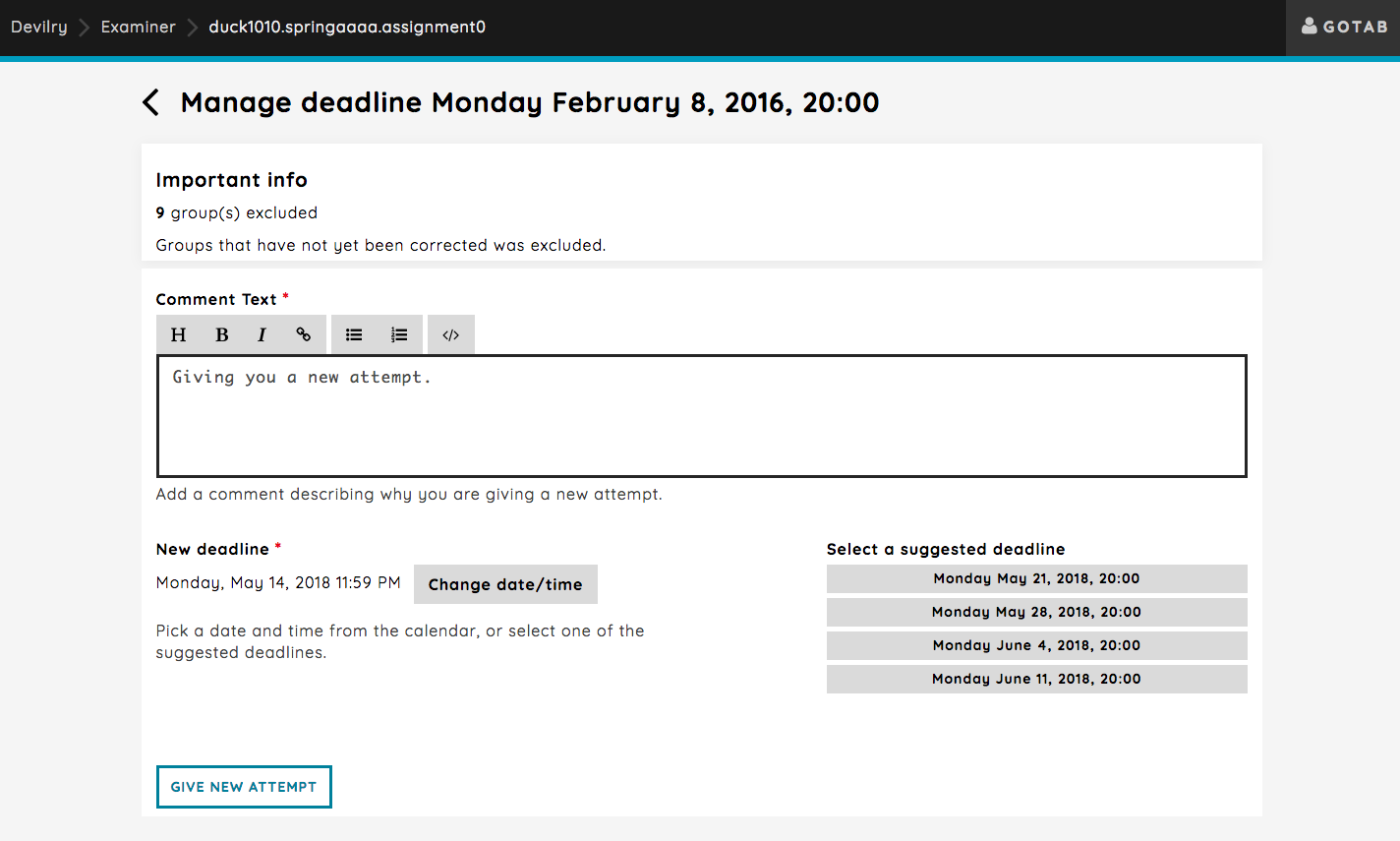
Clicking the GIVE NEW ATTEMPT button give all selected groups a new attempt, and the comment will be added to their delivery feed.
As you can see, two deadlines are now listed. The first deadline and the new deadline for the groups that where given a new attempt.
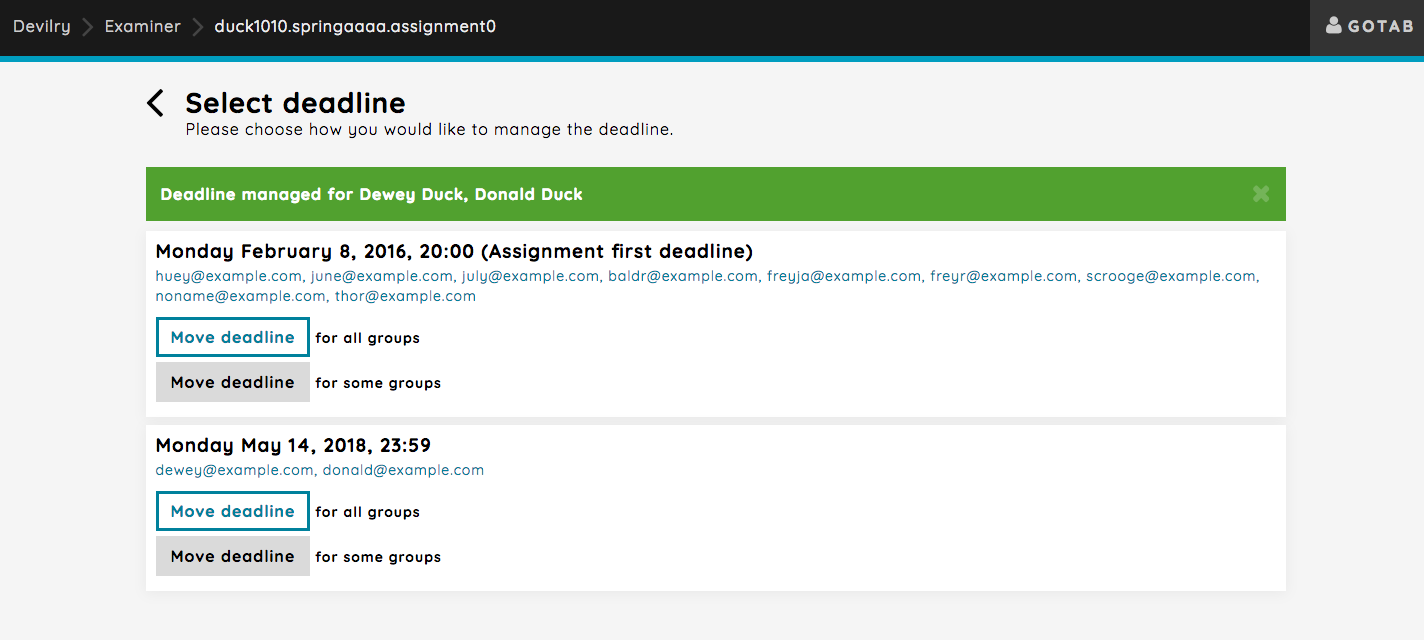
Note that the New attempt buttons are missing. This option will only be availble if one or more groups have been corrected.
Moving the deadline¶
Moving a deadline uses the exact same workflow as giving a new attempt. See Giving a new attempt