Working with the delivery feed¶
Here we’ll discuss the topics of how you communicate with the student, correcting assignments, moving a deadline, giving new attempts and discussing with admins and examiners.
Public discussion in the feed¶
When you have the Discuss tab active, this simply means that all comments and files uploaded will be visible to everyone in the group. This is a fine way to answer, ask or discuss something with students, but will also be seen by admins with access to the group.
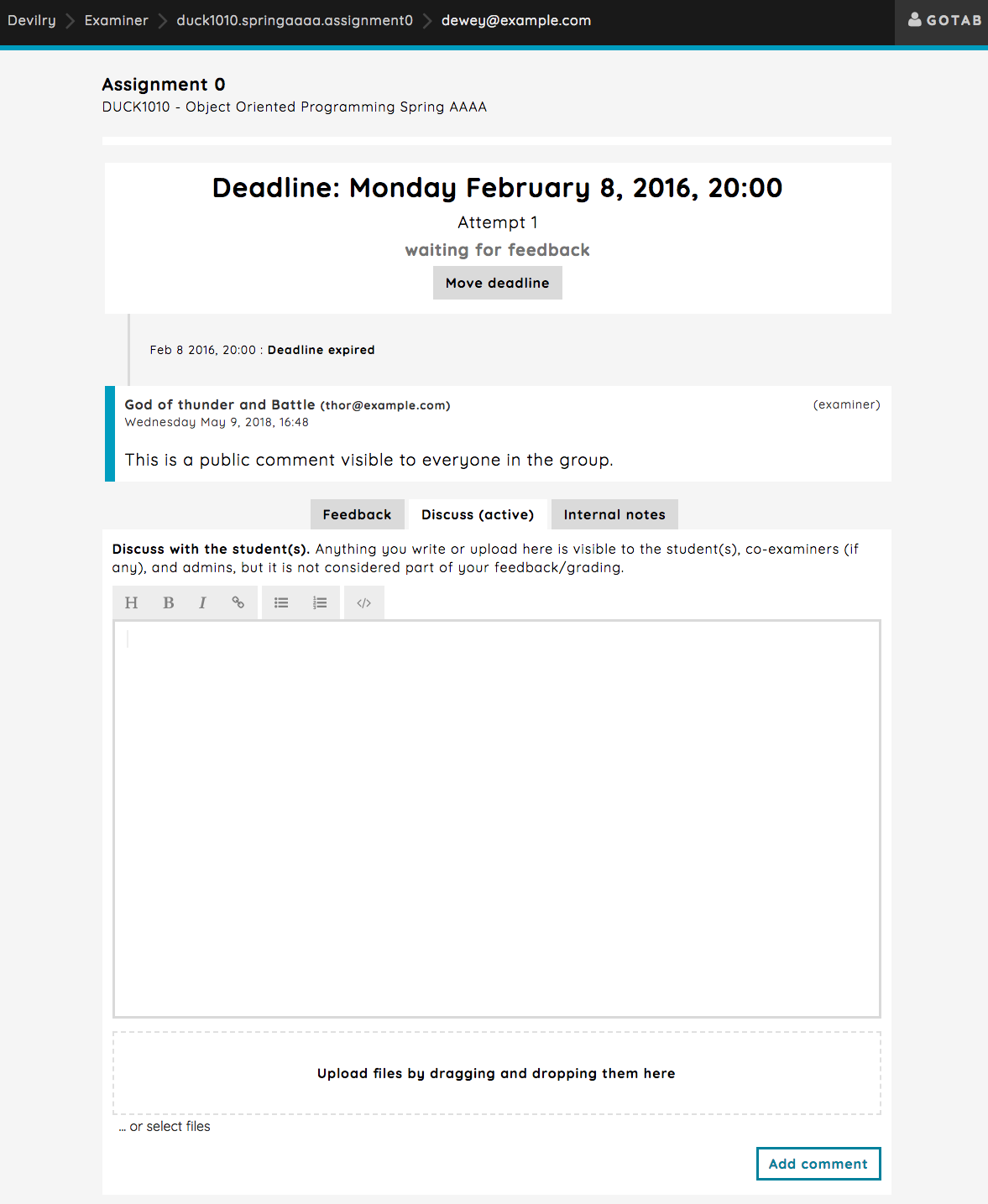
Internal notes and discussions¶
When you have the Internal notes tab active, this means that everything you write will only be available for other examiners in the group or admins. Students will not be able to see these comments.
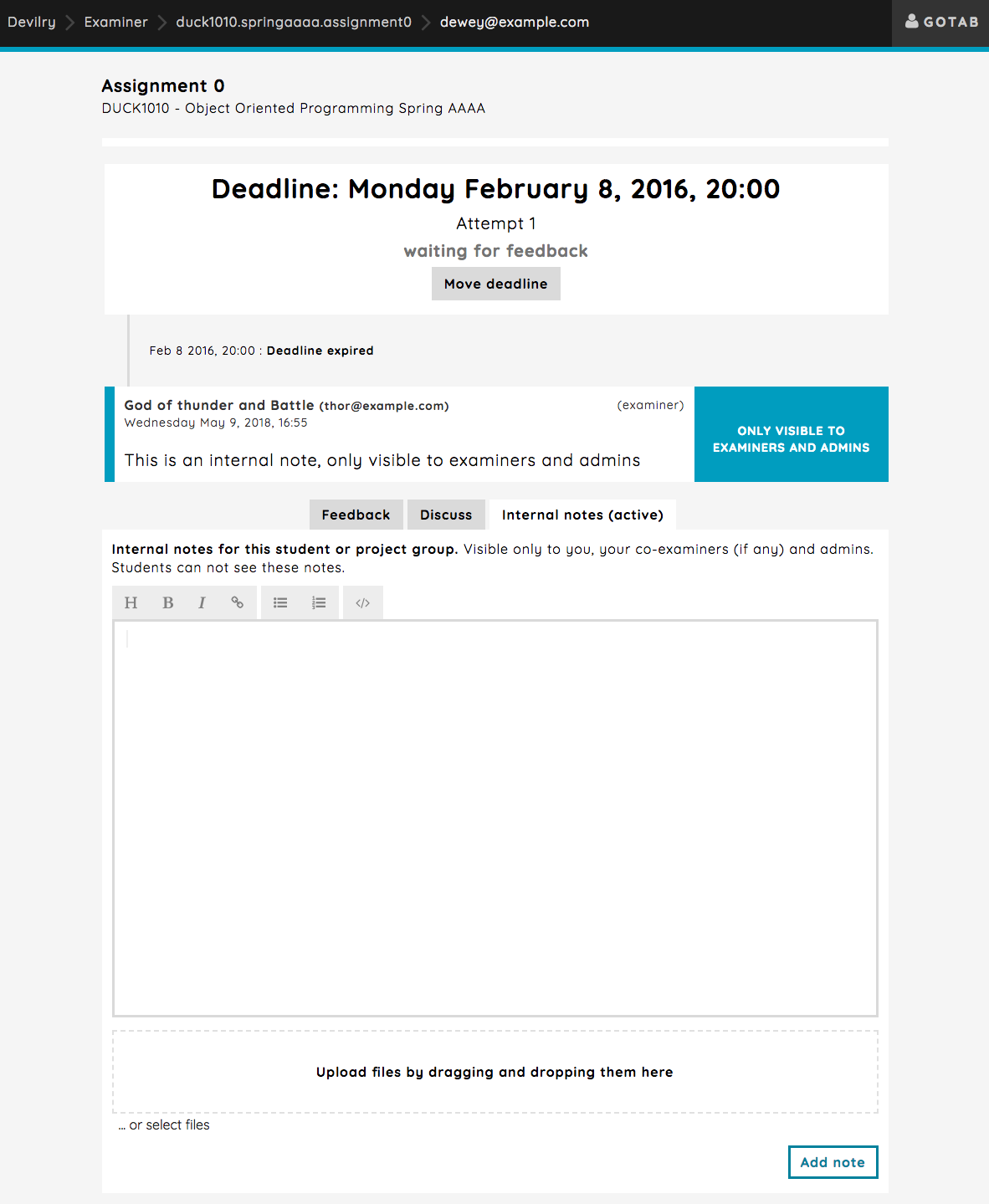
Correcting an assignment and providing feedback¶
Choosing the Feedback is where you’ll be correcting the assignment and provide feedback for deliveries. This should also be pretty straight forward, but you also have the option to save a draft of a feedback, meaning the you can work on a feedback and the result without actually publishing it straight away.
To write a feedback and publish it straight away, simply select the grade from the Grade dropdown and write a feedback in the text input field and press the Publish feedback button:
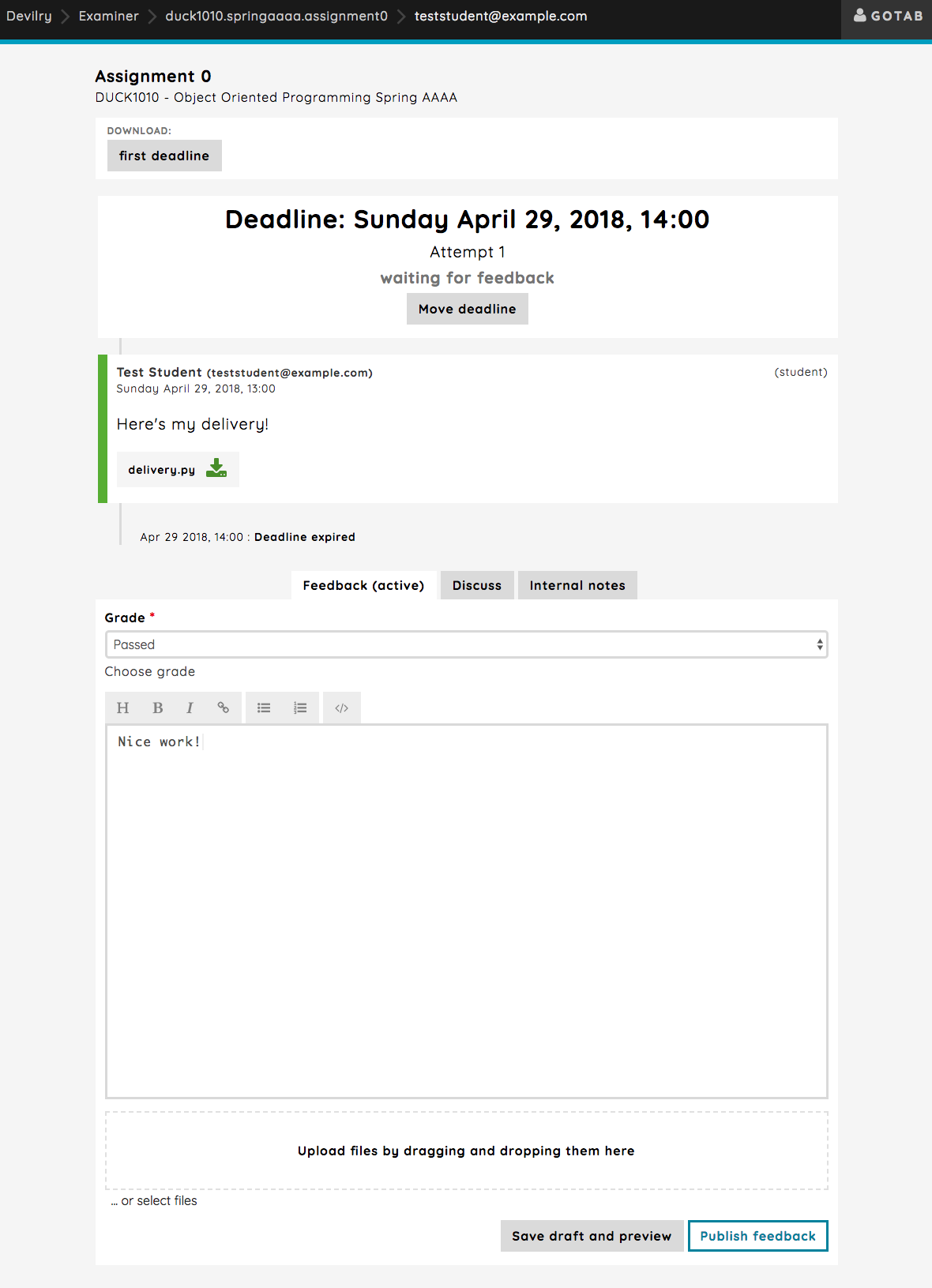
And it will look like this when published:
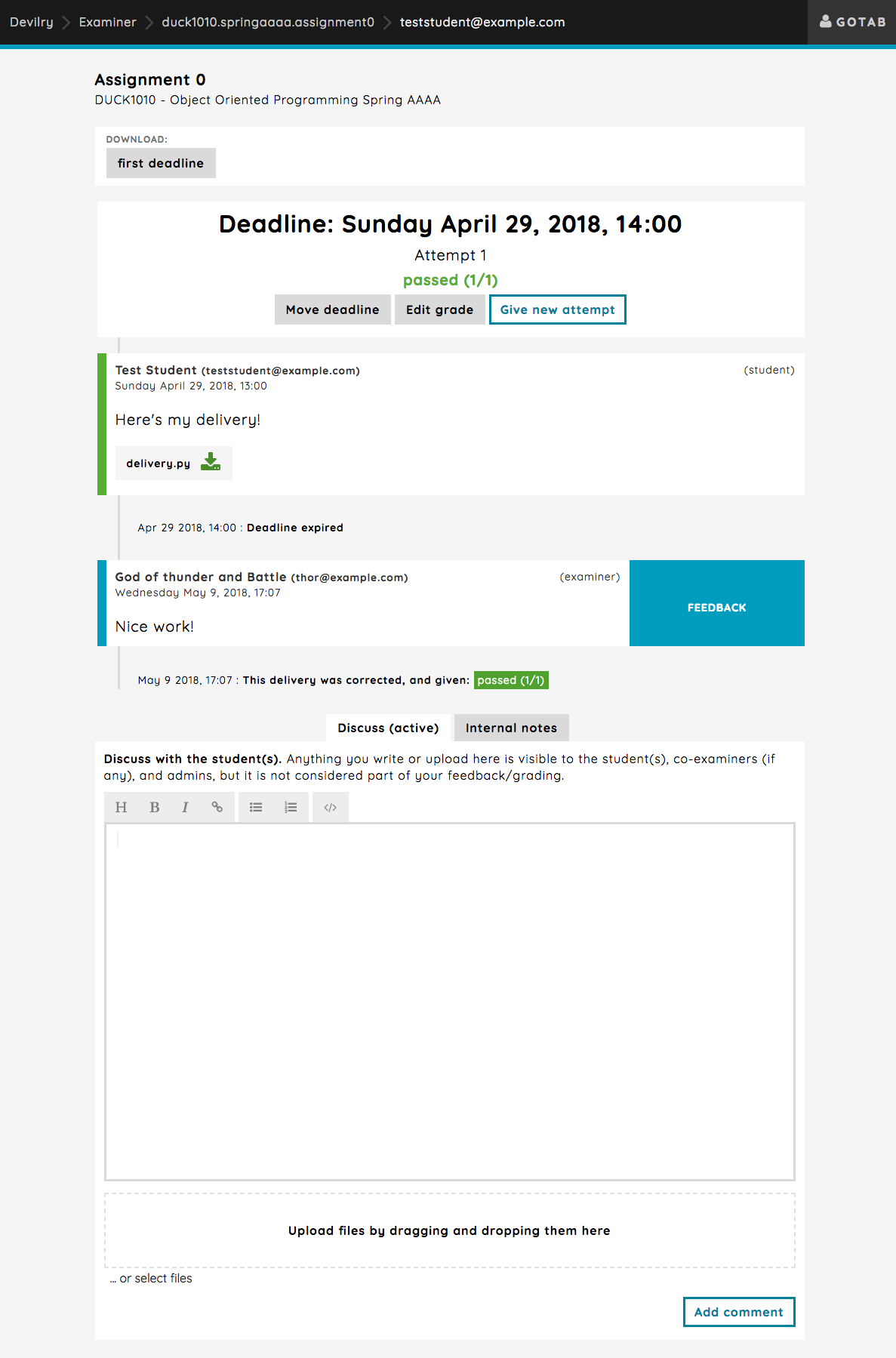
Drafting feedbacks before publishing¶
You can also write your feedbacks without publishing them straight away. The drafted feedbacks will simply be shown as comments only you can see, and which you can edit or delete as you like before publishing.
When publishing, all drafted feedbacks will be published with the feedback, which means you can create more than one drafted feedback.
You simply write something and hit the Save draft and preview button:
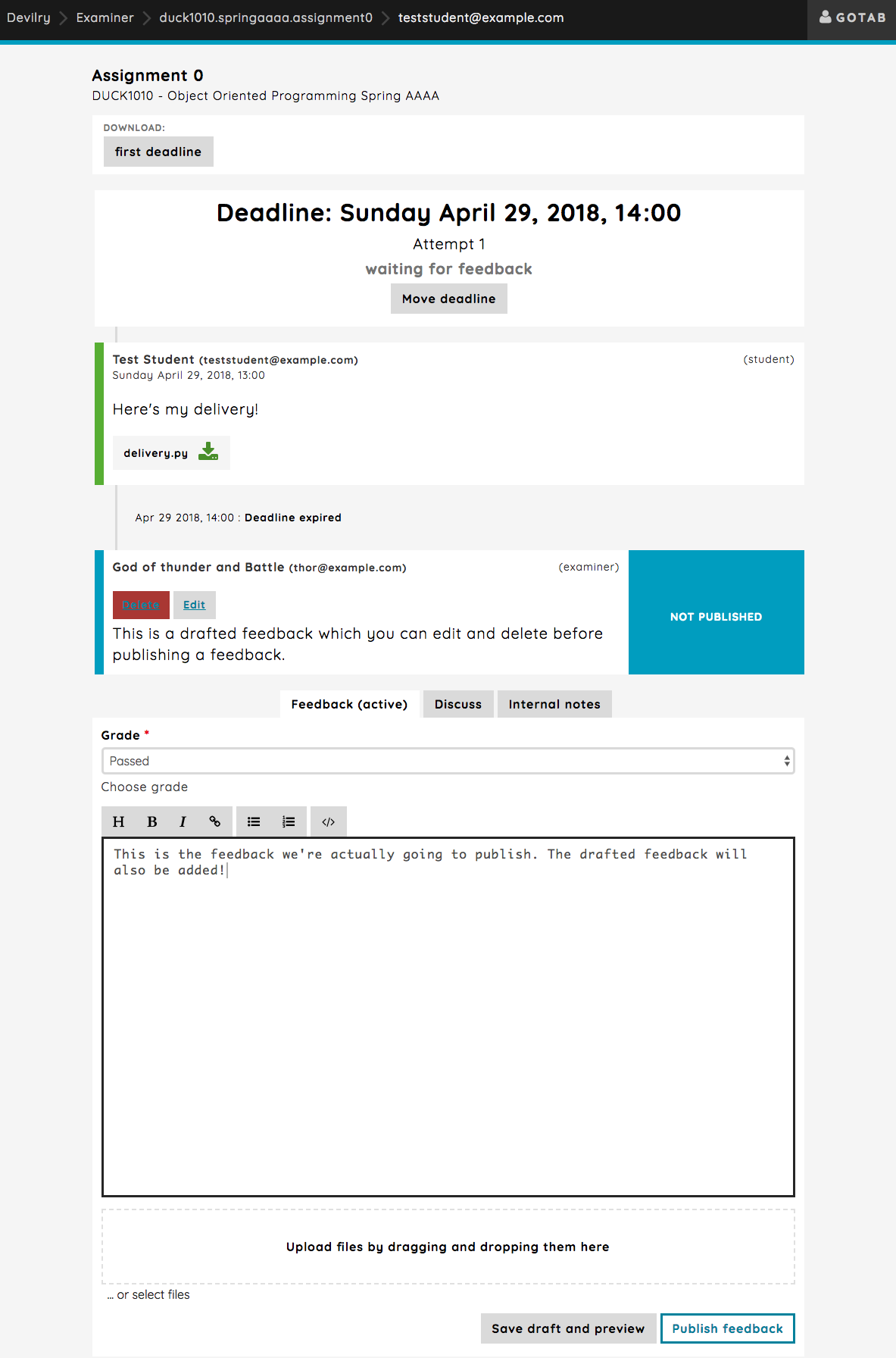
Here is how it will look like when publishing the feedback (this the direct result from the image above):
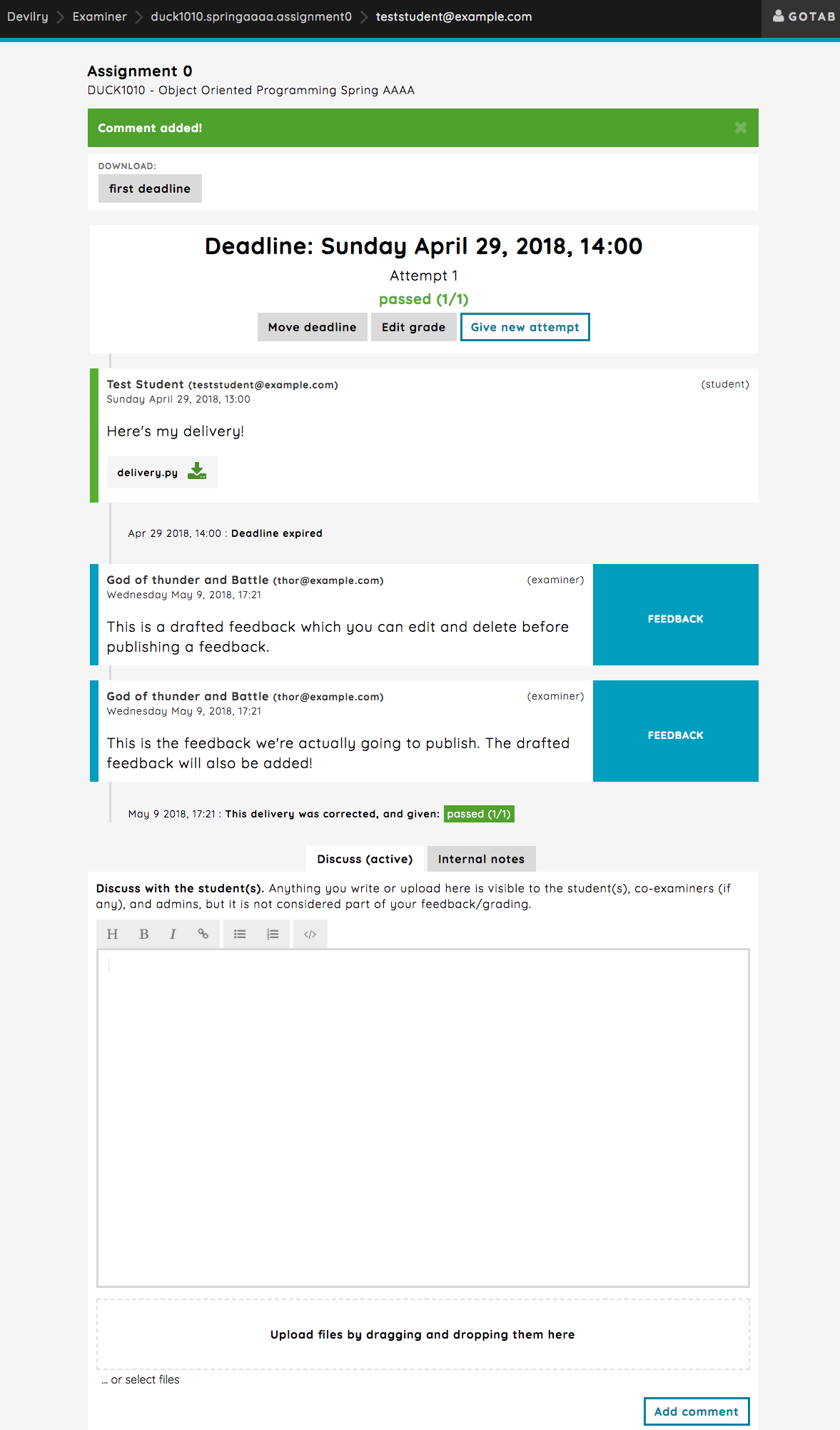
Different actions available¶
As might have noticed in the images listed above, you have certain actions available at your disposal for managing feedback handling such as moving the deadline, editing the given grade and giving the student another attempt.
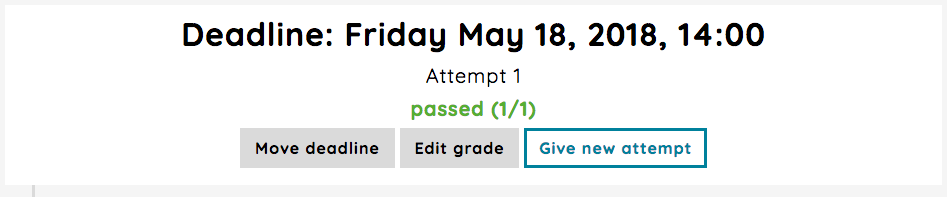
- Move deadline
You can move the deadline for this group. Read more about this here: Delivery feed: Moving the deadline.
- Edit grade
You can edit the given grade. Read more about how this works here: Delivery feed: Editing the last grading.
- Give new attempt
Give the student a new attempt that has to be corrected. Read more about that here: Delivery feed: Giving a new attempt.