Creating a new assignment¶
Creating a new assignment is a pretty simple process. Clicking the Create new assignment-link will take you to the page where you actually create the assignment.

The create assignment page has a few required fields that’s needs to be set before you can create the assignment. Simply give the assignment a name and a first deadline. You have a lot of options for tweaking the assignment after it has been created. We’ll create a simple assignment called Assignment 33 with deadline set to November 21, 2018 11:40 am by using the Select a date/time. You can also use one of the suggested deadlines.
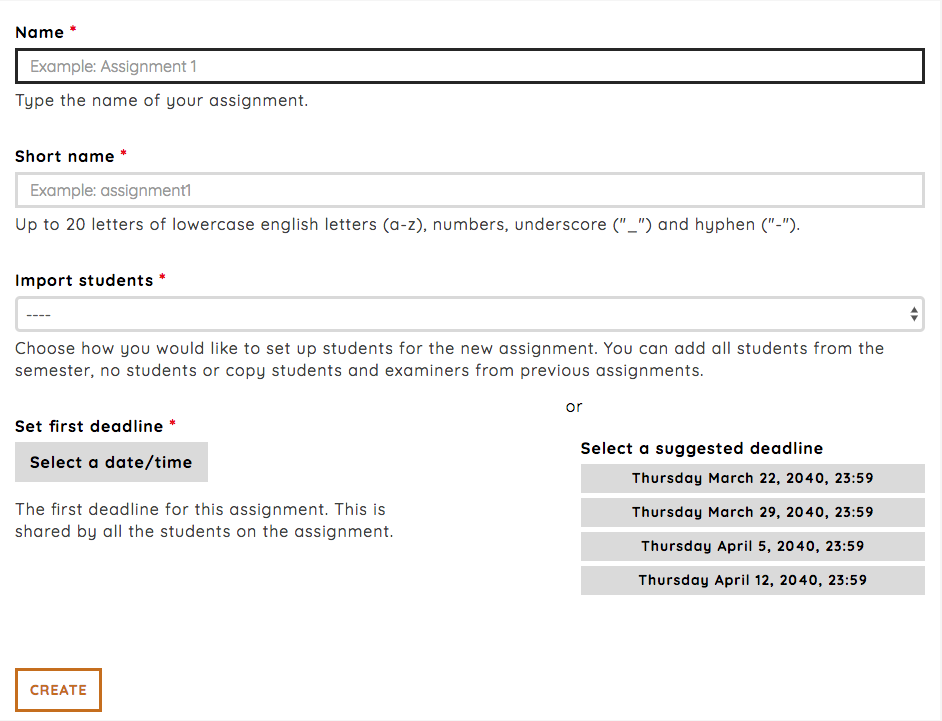
Adding students to the new assignment¶
We provide a few shortcuts for adding students to the assignment. You can add all students on the semester, no students or select an assignment you would like copy students from.
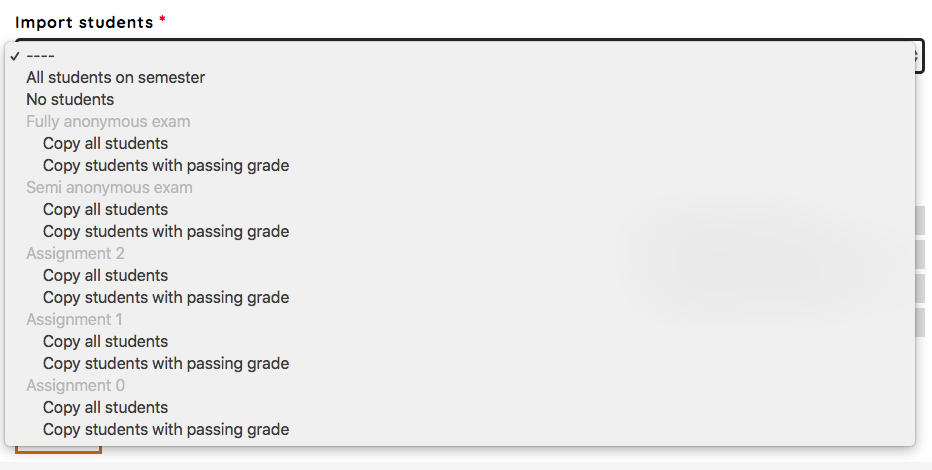
From each of the previous assignments, you have two options:
Copy all students will copy all students from the selected assignment, and keep the projectgroup and examiner setup.
Copy students with passing grade will copy all students from the selected assignment with a passing grade, and keep the projectgroup and examiner setup.
Defaults for a new assignment¶
- The following are configured as a default:
The new assignment will be published 6 hours after creation
Grading is passed or failed
Anonymization is off
Deadline handling is soft
No students marked as passed assignment previous semester
To change the default configurations, see Assignment configuration